🛠️ Troubleshooting
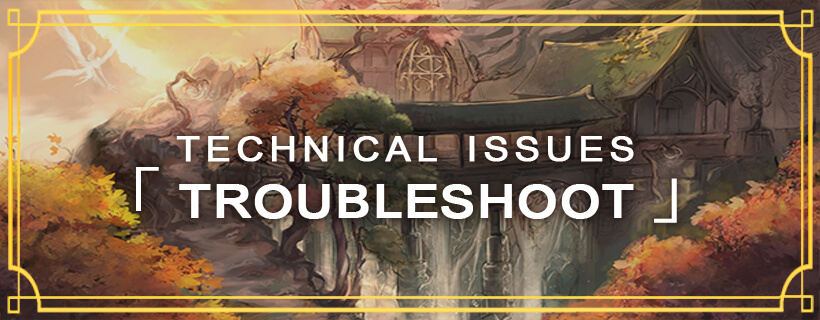
👨💻 Client Issues
Always ensure the following is ran as an Administrator.
- RiseofLegends.exe, OpenSetup.exe or the EvolveRO Launcher.exe.
- Ensure the Graphics API is set to
DirectX 7in OpenSetup.exe. - Right-click on RiseofLegends.exe and set its Compatibility mode to:
- Windows 7. Vice-versa, if running Windows 10 or Windows XP Service Pack 3.
- Right-click on the RiseofLegends.exe and check the box next to Run as Administrator.
- Right-click on the EvolveRO Launcher.exe and check the box next to Run as Administrator
- Ensure you are updated with the latest patches available via the EvolveRO Launcher.exe.
- Avoid installing the game in Program Files. An ideal directory for installing is
C:\Games\orC:\RiseofLegends\
RiseofLegends.exe and the EvolveRO Launcher.exe detected as insecure software.
- Certain files in the EvolveRO client, specifically those related to anti-cheat and anti-bot systems, might be mistakenly identified as harmful by antivirus software.
- To prevent this, add the EvolveRO game client folder, RiseofLegends.exe, or EvolveRO Patcher.exe to your antivirus exceptions list.
- Additionally, for peace of mind you are welcome to submit the RiseofLegends.exe and EvolveRO Launcher.exe for Malware Analysis via Microsoft prior to the above exception.
Gepard Shield is stuck. Cannot init d3d OR grf file has problem.
- Click on the ⚙️ icon on the EvolveRO Launcher.exe and try
- 1. Selecting DirectX 7 for Graphics API.
- 2. Choose the Resolution and Graphic Device.
- 3. Remove the checkbox from Play in Full Screen.
- 4. Deactivate the Sound Mode or try a different setting.
- 5. Select checkbox "Delete all Ragnarok-related settings (Factory Reset)".
- Avoid installing the game in Program Files. An ideal directory for installing is
C:\Games\orC:\RiseofLegends\
There is a Gepard Shield error stating that illegal software is being used.
- Certain mouse and keyboard software may be identified as prohibited macros or other types of unauthorized software.
- In order to enter the game, it may be necessary to close this software. The list of approved software is consistently updated and whitelisted.
I get the error Gepard cannot validate license on the server.
- 1. Check your Internet connection.
- 2. Add the game client folder, RiseofLegends.exe or the EvolveRO Patcher.exe as an exception to your antivirus and firewall.
There are low FPS or freezes occurring in the game client on a Windows 10/11 system with Nvidia graphics.
- Click on the ⚙️ icon on the EvolveRO Launcher.exe and try
- Go to the Nvidia Control Panel and adjust the 3D Settings for RiseofLegends.exe
- 1. Set the Max Frame Rate to 60 FPS
- 2. Set the Monitor Technology to Fixed Refresh
- 3. Set the Preferred Refresh Rate to Application-controlled
- 4. Set Vertical Sync to Use the 3D-application setting
- If you do not see these options, make sure to update your NVIDIA drivers.
❓ General Issues
Failed Patch.
- The patcher isn’t working right, and this happens occasionally. Close the patcher and try running it again.
- If this happens for a while, there may be an issue with the patching host and usually it fixes itself shortly after.
- If you still get a failed patch despite the above solutions kindly 「🎫」open-ticket (opens in a new tab) on our Discord (opens in a new tab) and we’ll do our best to troubleshoot your issue.
- Sometimes the
EvolveRO Launcher.exegets stuck and hangs in the background. To remedy, simply end the process viaTask Manager.
I’m getting lots of LUA errors related to Homunculus or Mercenary AI.
- This is most likely caused by using an outdated Homunculus or Mercenary AI. To initially solve your AI problems, you have to delete your existing AI folder from your EvolveRO directory. We recommend using the latest version (1.56) of AzzyAI (opens in a new tab). This AI is fully compatible with newer clients.